Quite a number of my dear readers have asked me how I do these panel mosaics pictured above.
Well, I'm absolutely not a computer wiz but I can (hopefully) give you enough understandable instructions on how to create these mosaics.
First, go to Big Hug Labs and about the middle of the upper right side, you will see a drop down window.
Click on "Framer" and a new window will open.....choose "Canvas Panels" from the drop down menu.....make sure you choose between "Canvas Panels" or "Portrait" as this is the orientation of your original photo.
Hit browse if you are getting the photo from your computer or you can upload from Flickr or Facebook.
After uploading your photo, hit "Create" and it's all done.....save to your computer or wherever you would like.
Now, for a little more magic.....after you've saved your canvas panel photo......go back to the upload page and hit the drop down menu again and click on "Frosted Glass" or "Portrait" and then use browse to get your "panel" photo from your computer or upload from wherever you saved your "panel" photo.
Hit Create and voila'.....you've got a glass frame on your mosaic photo.
Hope you enjoyed this little tutorial and if you have any questions, please feel free to e-mail me.
Thanks for stopping by!
I would really enjoy hearing about how this worked out for you.....I love your comments.











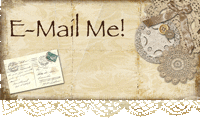









5 comments:
Thanks so much for the information. Beautiful picture.
Thank you for sharing the info!! Your mosaics are always so pretty!
Thanks for sharing the info again. I didn't copy it down the first time and then couldn't remember where I'd seen it. You've shown how pretty a mosaic the technique produces.
Lenore,
My SIL Jo just sent me over here for your photo tutorial and I lvoe your blog!!!!!! I see genealogy is one fo your loves...mine too! I actually have two blgos and one is my genealogy one....please come by and say hello! and thanks for the tutorial! Sandy
http://521lakestreet-sandy.blogpsot.com
Thanks for sharing, Lenore!
Post a Comment